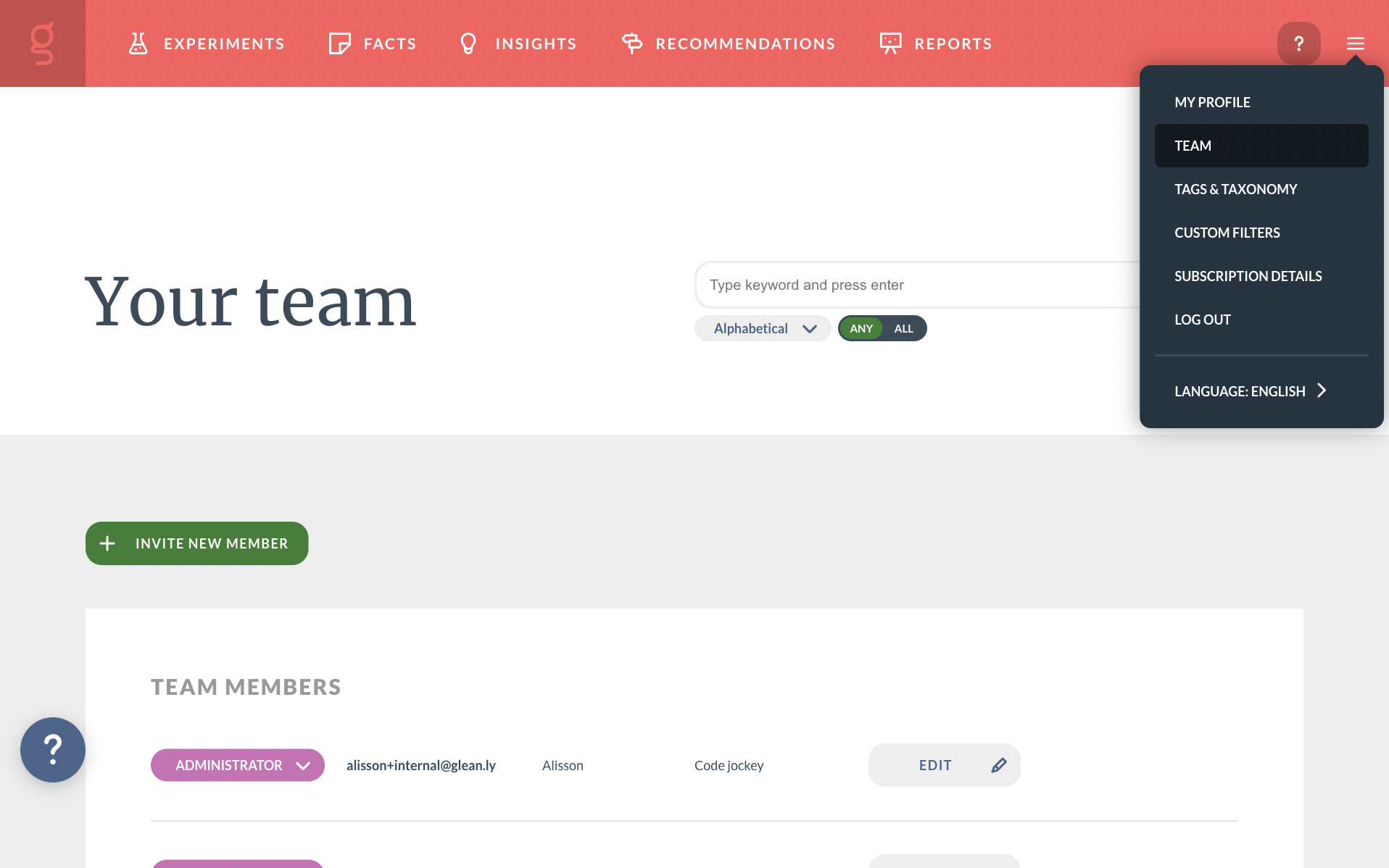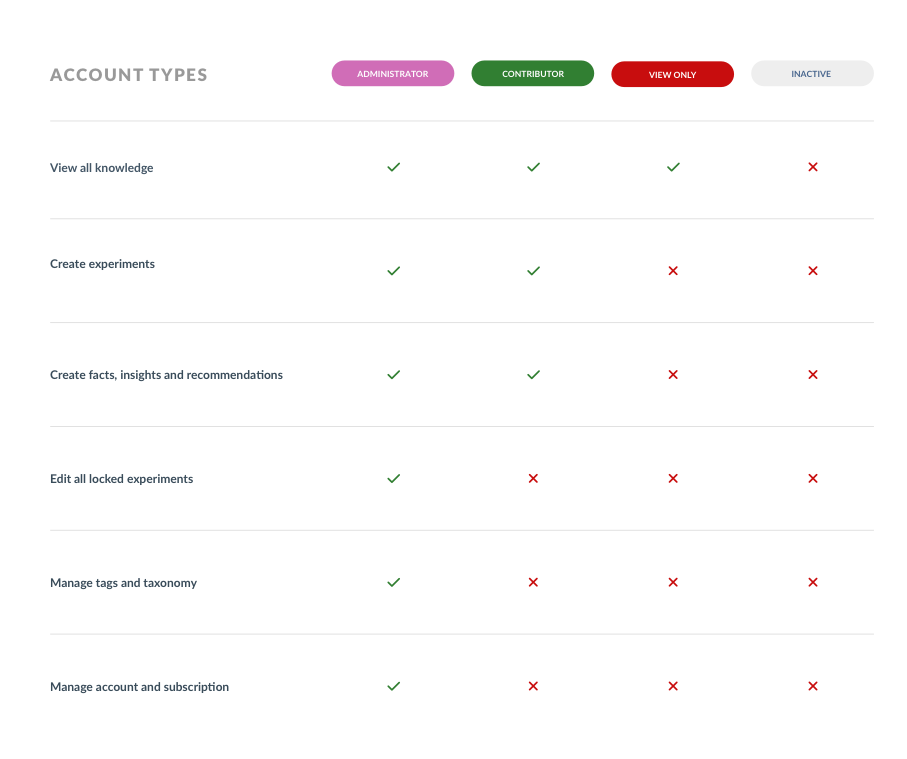Managing team members and access levels
To see a full list of those who have access to your repository click the menu in the top right of the screen and select 'Team'.
To invite someone click "Invite new member" and enter their details. The system will create them an account and send them a magic link that will bring them directly to the repository. If you want them to see a specific experiment or card then it might be easier to go to that asset and share it with them.
To invite multiple emails, click "Invite team member" then click "Invite multiple". You can then enter the email addresses separated by commas.
On the teams page you can see:
- Their email
- Name (if they have added it)
- Job title (if they have added it)
- Status
The different account types are as follows:
Inactive
These people have had their access revoked and therefore can not do anything or access the repository. Admins can return access by clicking 'Grant access'.
Read only
People with this status can:
- View the research but not edit
- Invite others
Contributors
People with this status can:
- Create experiments
- Create facts, insights and recommendations
- View the research but not edit
- Invite others
Admins
Admins can do everything including
- Edit locked experiments
- Manage the tags and taxonomy
- Manage the custom filters
- Change the status of others
- Revoke and grant access
- Manage the subscription and organization details
Note: Currently Glean.ly only supports one repository per email. If you need to access more than one repository with the same email please contact us.